Introduction
The CMU Article stylesheet is a custom Mathematica stylesheet designed specifically for academic writing and publication. It is based on the Computer Modern Unicode (CMU) fonts, which are the digital versions of the classic Computer Modern fonts designed by Donald Knuth for the TeX typesetting system.
Features
- Professional Typography: Uses Computer Modern Unicode fonts for publication-quality text
- Academic Formatting: Optimized for mathematical and scientific documents
- Consistent Styling: Predefined styles for titles, sections, equations, and references
- Print-Ready: Configured for high-quality printing and PDF export
Font Requirements
The CMU Article stylesheet requires the Computer Modern Unicode (CMU) fonts to be installed on your system. These fonts are freely available and provide excellent mathematical typography.
Installation Instructions
Step 1: Install CMU Fonts
Before installing the stylesheet, you should install the CMU fonts on your system:
- Download the fonts: The CMU fonts can be downloaded here.
- Install fonts on your operating system:
- macOS: Double-click each
.ttffile and click “Install Font” - Windows: Right-click each
.ttffile and select “Install” - Linux: Copy the
.ttffiles to/usr/share/fonts/truetype/or use your system’s font manager
- macOS: Double-click each
Step 2: Download the Stylesheet
- Download the stylesheet: The
CMU Article.nbfile is available for download here. - Extract the file: Save the
CMU Article.nbfile to a location on your computer
Step 3: Install the Stylesheet in Mathematica
-
Open Mathematica.
-
Go to the Palettes menu: In the top menu bar, click on Palettes.
-
Select Install Palettes: From the Palettes menu, choose Install Palettes….
-
In the Install Wolfram System Item dialog (as shown below):
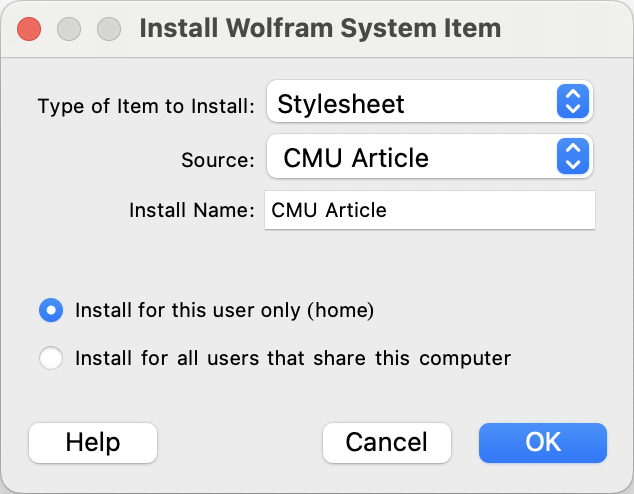
Example: The dialog for installing the CMU Article stylesheet.- Type of Item to Install: Select Stylesheet from the dropdown menu.
- Source: Click the dropdown and select or browse to your downloaded
CMU Article.nbfile. - Install Name: This will usually auto-fill as “CMU Article”, but you can edit it if you wish.
- Install for this user only: This is the default and recommended option for most users. If you want all users on the computer to have access, select the second option.
- Click OK to complete the installation.
Step 4: Apply the Stylesheet
After installation, you can apply the CMU Article stylesheet to any notebook:
-
Open a notebook in Mathematica
-
Access Format menu: Click on Format in the menu bar
-
Select Stylesheet: Choose Stylesheet from the Format menu
-
Choose CMU Article: From the stylesheet list, select CMU Article
Verification
To verify that the installation was successful:
- Check font availability: The text should display in Computer Modern Unicode fonts
- Test mathematical expressions: Equations should render with proper mathematical typography
- Verify styles: Different cell styles (Title, Section, etc.) should have distinct formatting
Troubleshooting
Font Issues
- Problem: Text appears in default fonts instead of CMU fonts
- Solution: Ensure CMU fonts are properly installed on your system and restart Mathematica
Stylesheet Not Found
- Problem: CMU Article doesn’t appear in the stylesheet list
- Solution: Verify the installation was completed successfully and restart Mathematica
-
Note: If the installation succeeded, running the following in a Mathematica notebook should return a list of files containing
CMU Article.nb:FileNames[All, FileNameJoin[{$UserBaseDirectory, "SystemFiles", "FrontEnd", "StyleSheets"}]]
Installation Errors
- Problem: Installation dialog shows errors
- Solution: Check that the
CMU Article.nbfile is not corrupted and try downloading it again
Additional Resources
- Complete Package: For the full Mathematica-for-physics package with additional tools, visit the main documentation page
- Font Information: Learn more about Computer Modern fonts on Wikipedia
